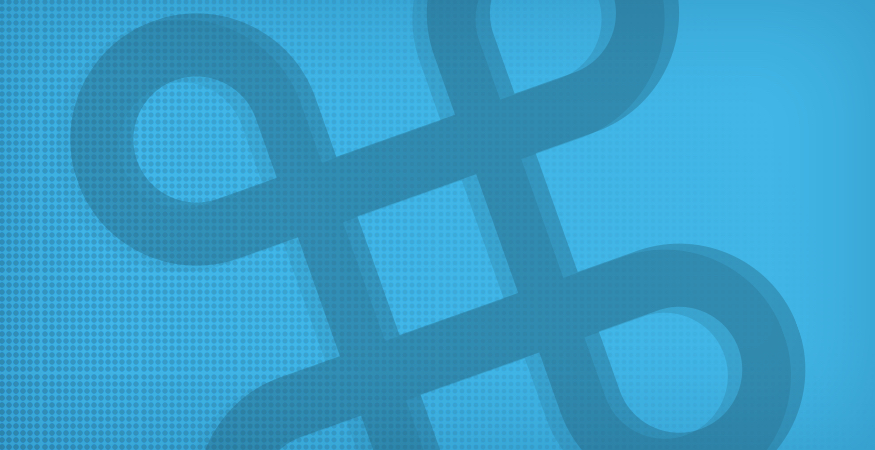There are also about 20+ different ways to accomplish the exact same thing (e.g. masking). We all want to work faster, and keyboard shortcuts (or hotkeys) can offer an easy way to do just that. Below are some of the “shortcuts” our designers frequently use in their Photoshop travels.
Create a new layer group or folder
If you press Command + G while having several layers selected you’ll create a new layer group/folder. Very handy when keeping things organized.
Adjust transparency of a layer or brush
Use the number keys. Select the Move Tool (V) > Select a layer > Hit 5 and the layer’s transparency will change to 50%. Hit 25 quickly, 25%. Works the same for the brush when it’s selected.
Duplicate layers/folders to separate PSD
Select the layers you want to duplicate over to another open PSD > Right click > Duplicate Layer > Select Destination in the document dropdown. This will copy your layers over to the exact same spot if your documents are the same size.
Duplicate layer/folder
Press Command + J and you’ll quickly duplicate whatever layer/folder you currently have selected.
Set a layer or multiple layers inside another
Place the layer you want to use as a “fill” above the other. Simply hold down the Command key while hovering in between the two layers. Click when a box and arrow icon appear. You undo it the exact same way.
Quickly change the document ruler from one unit to another (e.g. inches to pixels).
Double click on the ruler at the top of your document > PS Preferences (this takes you directly to the Units & Rulers) > Select your new ruler units.
Reduce or increase your brush size
Control the size of your brush size on the fly with [ ].
Switch your foreground and background colors
By hitting X, this will toggle the two selected colors back and forth.
Select different Transformation options
While transforming (Command + T) a layer, right click to view and select any additional transformation options.
Temporarily switch to the Move Tool
This is nice for a quick move when you have another tool selected; perform this by holding down “V”.
Do you want access to more content like this list of Photoshop Hotkeys? Subscribe to our C3D email newsletter for a bimonthly installment of marketing news, business tips, music playlists, and full-length tutorials delivered right to your inbox!