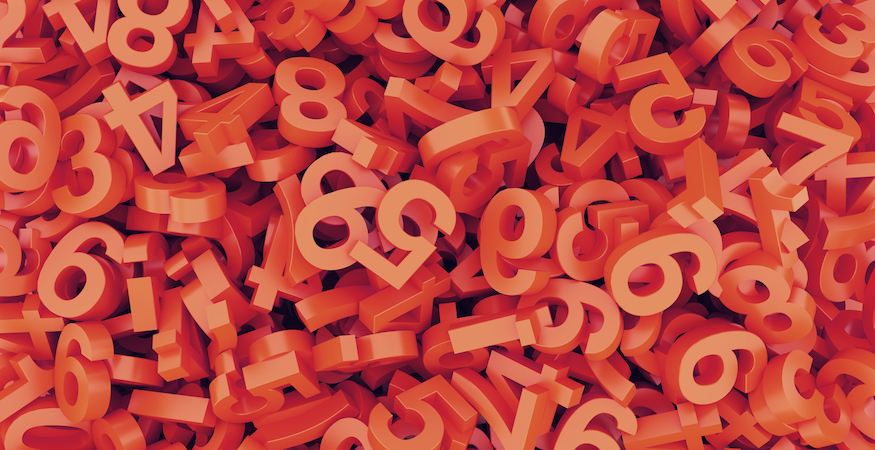Sounds amazing, right? But then you login and think, “What in the world…” and quickly close that tab. The truth is, Google Analytics can help your online business grow and you don’t have to be a data-mining analytics junkie to understand how to use it.
With real-time monitoring, you can learn how your audience interacts with your site better than ever before. With time and practice, your analytics data can even enable you to make better decisions about the design and functionality of your site to increase sales and conversions.
Verify Site Ownership
To get started, you’ll need to verify ownership of your website to a Google Analytics account. If you haven’t added your site to a Google Analytics account, or don’t own an existing account, check out our tutorial to make sure your account gets set up correctly for your site.
Manage Your Sites, or “Properties”
Upon login, you’ll be directed to a homepage with a list of all of the sites, or “properties” as Google calls them, available in your account. Click on the site, or property, you are interested in viewing.
Audience Overview: Find Data Quickly
When you click on your site, you’ll be taken to an audience overview page. This overview shows just a glimpse of your site’s data within a set time period. Typically, Google Analytics defaults to a 30 day view. A calendar selector located in the top right corner allows you to change the time period you’re analyzing.
You can break down data using the dimensions found on the left navigation, such as the user’s language, country, city, browser, operating system, internet service provider, mobile operating system, mobile service provider and screen resolution.
Google Analytics also offers a number of different metrics for measuring a visitor’s usage of your site.
These are the metrics you can expect to encounter most frequently:
- Sessions – Users can have multiple sessions on your site.
- Users – Amount of viewers from unique IP addresses on your site
- Pageviews – How many pages those users visited while on your site.
- Pages / Session – How many pages per session a user may have on the site
- Avg. Session Duration – How long the user was on your site
- Bounce Rate – The percentage of how many viewers only visited one page of your site
- Percentage of New Sessions – This is an estimate of first time sessions.
Once you navigate from this main overview, everything can become overwhelming, so start small.
For the most basic monitoring of your site, you may be able to find enough insights from this audience overview page. However, if you want to know which pages of content are the most popular and engaging, and also where your visitors are coming from, read on to learn about Acquisition and Behavior.
Acquisition: Evaluate Traffic Channels and Referral Data
To get the most basic idea of where your visitors are coming from around the web, we need to look at acquisition data.
Use the navigation on the left to click on “Acquisition.” A drop-down menu will appear below, click “All Traffic” > “Channels.”
This breakdown allows you to compare the various channels that bring traffic to your site at once. These are the most common traffic channels you will see:
- Organic search (people clicking through from Google)
- Social (Twitter, Facebook, social visits)
- Direct (people typing your site in their browser or bookmarks)
- Referral (people clicking links from other sites to get to you)
- Paid search
- Other
If there are one or two of these channels that you have been ignoring lately, you will notice it here. If you have been spending too much time on a particular channel, like social, you will notice it here. Remember to pay attention to the calendar selector in the upper right corner to control the time period of the data you are analyzing.
Use the navigation on the left again to click on “Acquisition” > “All Traffic” > “Referrals” to reveal the domains/URLs of the sites that provided visitors with a backlink to your site.
Now that you have a good idea of how your visitors are finding your site, let’s take a look at which pages your visitors are checking out on your site.
Behavior: Discover Which Pages of Content Are Working
To get a good idea of which pages are the most popular and useful for your visitors, we need to look at page-level metrics.
Use the navigation on the left to click on “Behavior.” A drop-down menu will appear below “Behavior,” click “Site Content” > “All Content”.
This page displays the top 10 pages on your site. You can expand how many pages are shown at the bottom of the page. Remember to pay attention to the calendar selector in the upper right corner to control the time period of the data you are analyzing.
Knowing which pages of your site’s content are resonating with your audience can guide you to create more successful pages of content or make changes to the design or functionality of any existing pages. This information is extremely helpful if you are pursuing a content marketing strategy that relies on educating your customers and potential clients with blog posts and other dynamic marketing content.
Unsure about your company website’s performance? Renew your focus on search engine optimization tactics to become a known competitor in your industry or local market.