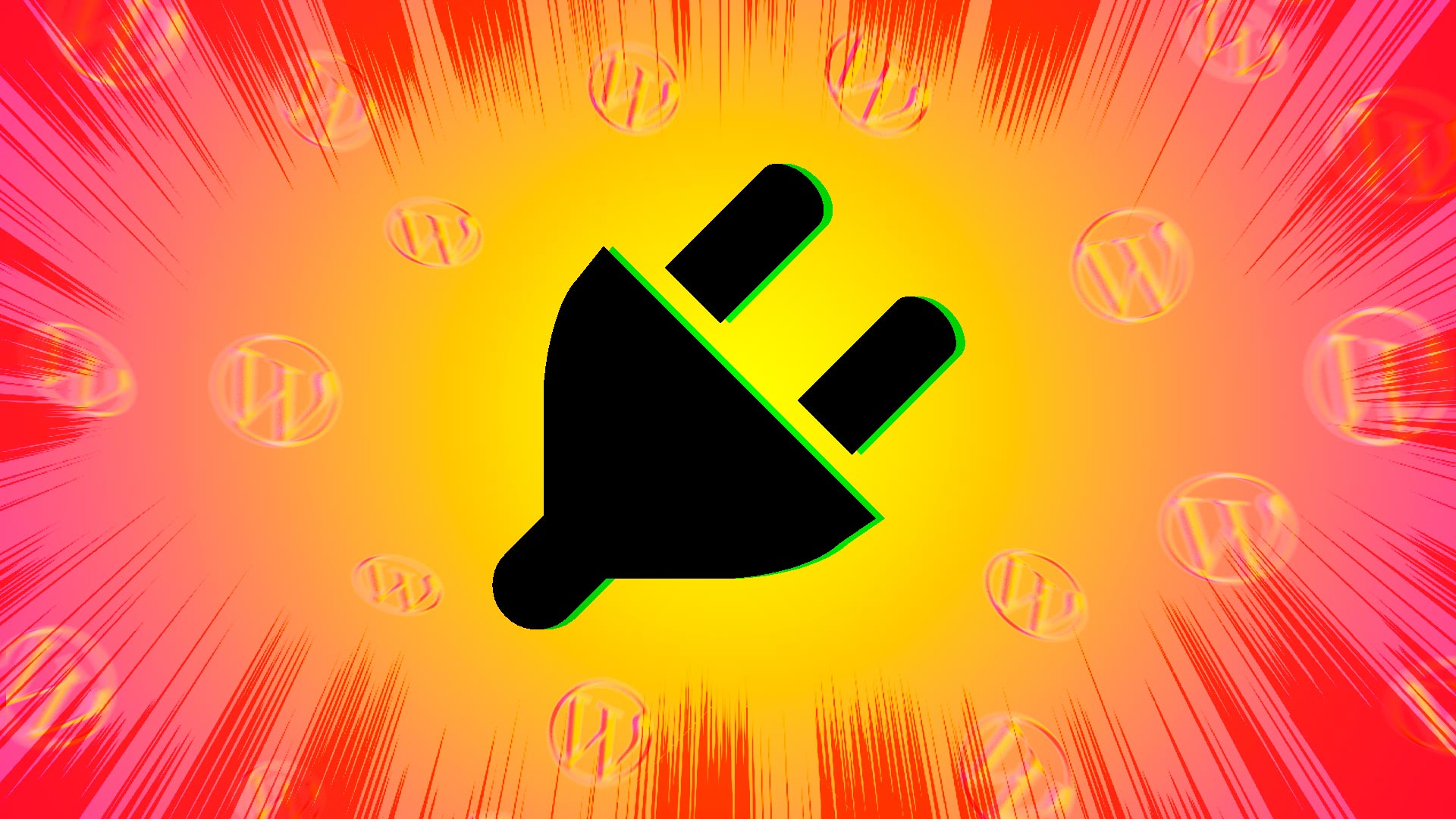This article is an update of of a previous post.
Looking to add some new functionality to your WordPress site? Plugins are your friend! WordPress Plugins can add or expand the functionality of your current WordPress website or blog. Plugins allow you to seamlessly add new functionality to your WordPress site. However, plugins need to be chosen and used with care to ensure you don’t accidentally erode the usability of your site.
Plugins can be downloaded directly from your WordPress admin or purchased directly from the developers that build them. Any plugin you download using the WordPress admin will be a free version. Most plugins also have additional features that can be accessed by purchasing a license.
Here are our recommendations for finding the right plugin for your next WordPress site, along with a list of our favorites.
What To Look For With WordPress Plugins?
Before installing any new WordPress plugins on your site, we recommend that you do some research. Here’s what to look for when researching your next plugin download.
Positive Reviews
WordPress plugins can be reviewed by users on wordpress.org. Look for plugins that have higher ratings and positive anecdotal reviews.
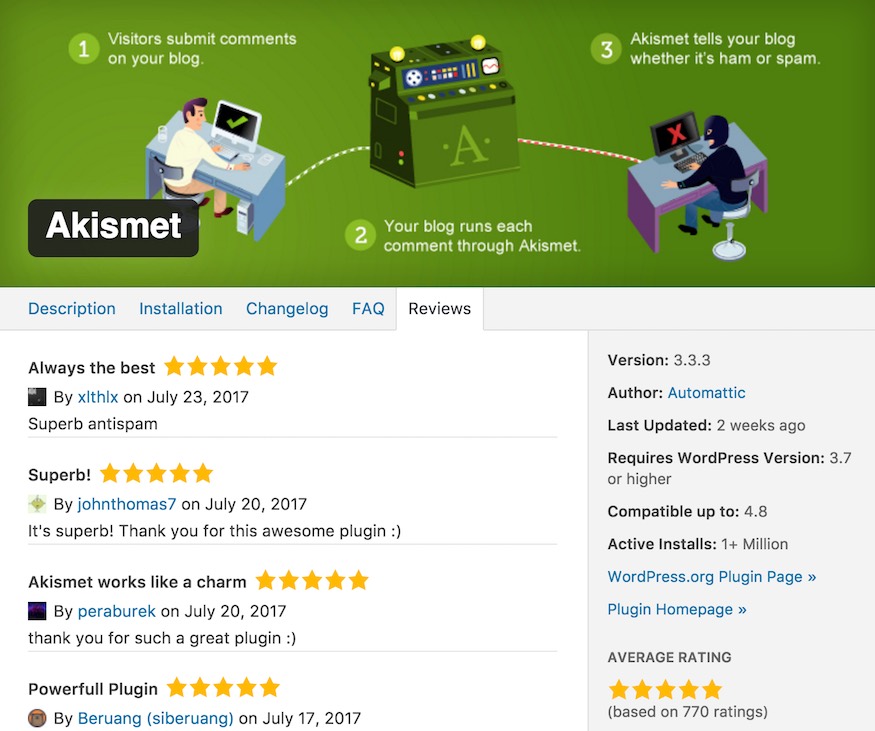
Not to scare you, but if you have ever spent time developing a WordPress site you know just how quickly one bad plugin can take down your entire site.
Tested With Your Version of WordPress
Avoid using plugins that are not tested with your version of WordPress. It’s kind of like trying to fix an older car with the parts from a newer one.
There are elements of the WordPress core that your plugins rely on to function. When there are changes to WordPress core, it can change the way your plugins are designed to work. You can avoid hassles by only using plugins that have been tested with your version of WordPress.
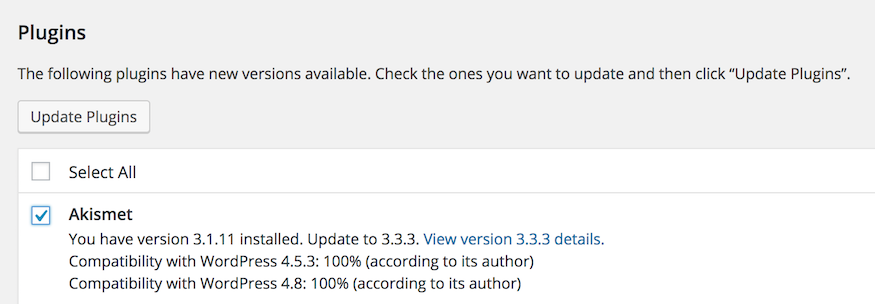
Security Vulnerabilities
Be aware of security vulnerabilities with the plugins on your site. Regularly and promptly install updates for plugins: good developers will fix vulnerabilities once they are discovered, but that only helps if you have the latest version running on your site!
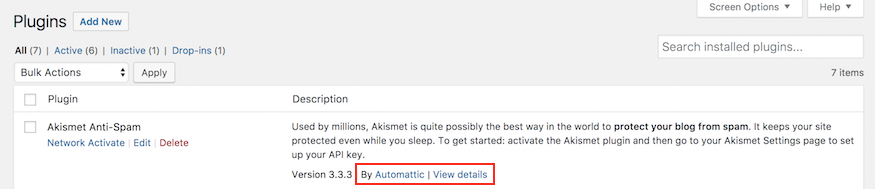
Also be aware of how to contact the plugin developer in the event you discover a vulnerability with the plugin you are using on your site.
Support and Licensing
Some of the more costly WordPress plugins may come with a limited support plan from the developer. If you are worried about being able to setup and fully optimize the plugin for your site, check and see if a support plan is available. It may cost you a few bucks, but it could save you some time and headaches down the road.

Be sure to also check the expiration of your plugin’s license. Depending on the developer or the shop you purchased from, your plugin may be offered with a lifetime of updates or a more limited timeline of updates (typically annual).
Updates
Updating your plugins is crucially important for two reasons: You need your plugins to all function correctly with each other, AND you want any security vulnerabilities that are discovered to be patched out ASAP. Because of this, your plugins need to be updated regularly.
WordPress added automatic plugin updates in the 5.5 release, presuming the plugin has been updated to support them. If you can enable auto-updates, this can remove a bit of the burden. Otherwise, you should be manually updating plugins on a monthly or even weekly basis. It usually only takes a few seconds!
5 WordPress Plugins C3D Recommends
Our development team is extremely familiar with the pros and cons of WordPress websites, and over the years we have assembled a portfolio of plugins that we rely on for adding some critical functionality to client sites. Some of our favorite WordPress plugins include:
Yoast WordPress SEO
Yoast is the standard in WordPress SEO. This plugin will enable you to edit and optimize all meta and title tags on your site. With Yoast, you can control the display of your site’s content in search results to increase click through rates and organic search impressions.
Yoast is also the simplest way to customize how your site’s content will appear when shared to social media. This is an incredibly helpful feature that almost any site owner will eventually find useful. Yoast also adds content tools like a readability analysis. It’s a great content management tool to add to your toolbox.
Formidable Forms
Formidable is C3D’s favorite contact form plugin. There are lots of plugins that will help you add contact forms to your site, but we like this one best. It’s very fast to build new forms. Formidable also automatically saves all form submissions to your database.
If you just need a single, simple contact form, you can add one to your site in minutes. If your site requires many different types of forms, Formidable has an impressive array of tools for building almost any form you need. Be aware, many of the advanced features are only available to pro users, and licenses are yearly. The massive amount of features packed into Formidable also means there is a curve in learning to use it. But we’ve found it to be well worth the price and time spent.
Google Analytics by MonsterInsights
The simplest and easiest way to add Google Analytics to your is with MonsterInsights’ plugin. If you’re not already running Google Analytics on your site, you probably should be. And this plugin makes attaching GA quick and painless. It also has a really nice interface and an impressive array of analytics tools you can expand into if you choose to upgrade. If you want to learn more about how to add Google Analytics to your site, check out our other blog post!
FileBird
It’s extremely easy to end up with a WordPress media library that is cluttered and hard to navigate. We recommend adding some sort of organization plugin to help you manage your media better. FileBird is one of the better media organization plugins we’ve found. FileBird adds a Folder function to your Media Library. You can easily use these folders to sort through your library and reduce clutter. The free version is limited to 10 folders, but that’s probably enough for most smaller sites.
Stream
Stream is a plugin for logging who makes changes to your site. It’s probably overkill if you’re the only user that manages your site, but it can be invaluable as you get more and more editors and admins. Sometimes you’ll find changes made to your site that go against best practices or accidentally break a feature. Often it’s just an issue of a user not knowing better, but you can’t better educate them unless you know who made that change! Other times it’s just helpful to know exactly when something went wrong, so you can pinpoint what happened and fix the error.
Good Luck!
Plugins are possibly the most useful WordPress feature, but they can be tricky to figure out. There’s always new plugins being created, so it can take some work to stay on top of. Hopefully this guide has set you on the right path and helped you figure out what plugins you should use on your site.
Check out some of our other articles on WordPress:
[wp_show_posts id=”3664″]