Social media advertising has become an integral part of our marketing mix for clients.
Facebook has created a network where people share their likes, dislikes, interests, photos and details about their lives. All of these details are perfect for creating an ad network where businesses can target the right audience to advertise their product to and measure all of their key performance indicators, or KPIs.
If you’re looking to advertise your company or small business on Facebook, here are the steps to create your first ad.
1. Choose Your Objective
To start the ad process, click on the arrow in the top right hand corner of your Facebook home page. There will be a link labeled “Create Ads.”
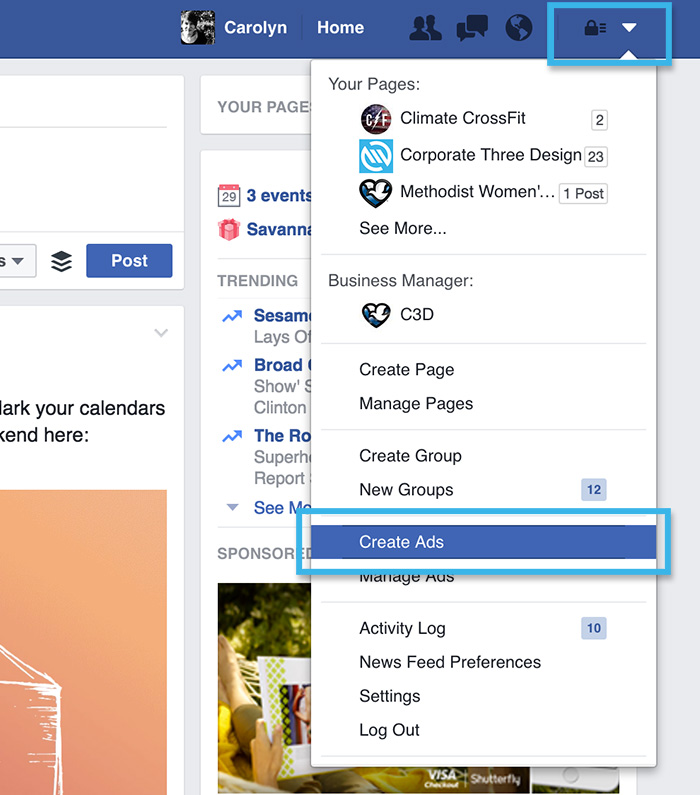
This process doesn’t work without a brand page. If your company is not active on Facebook yet, learn how to create a brand page on Facebook in minutes.
From there your account will be initiated and taken to the page below. Facebook currently offers 13 ad objectives. Most of our clients are utilizing the “Send People to Your Website” objective.
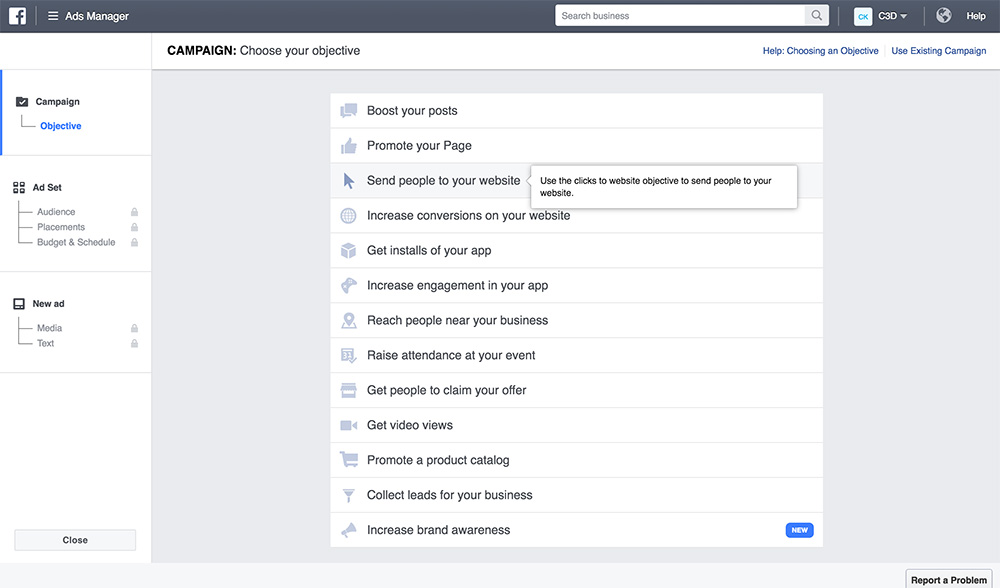
For this example I’m going to create a campaign for C3D with the objective of sending viewers to our blog.
Very Inception-like since you are reading this on our blog.
When you click on the objective, Facebook asks you to name your campaign. Find a naming convention that works for you. I include our internal job ticket number, who the client is, where the clicks are being directed and the time frame that the ad will be running.
This may be overkill for your needs, but it helps me to see at a glance the main details of what the ad is for.
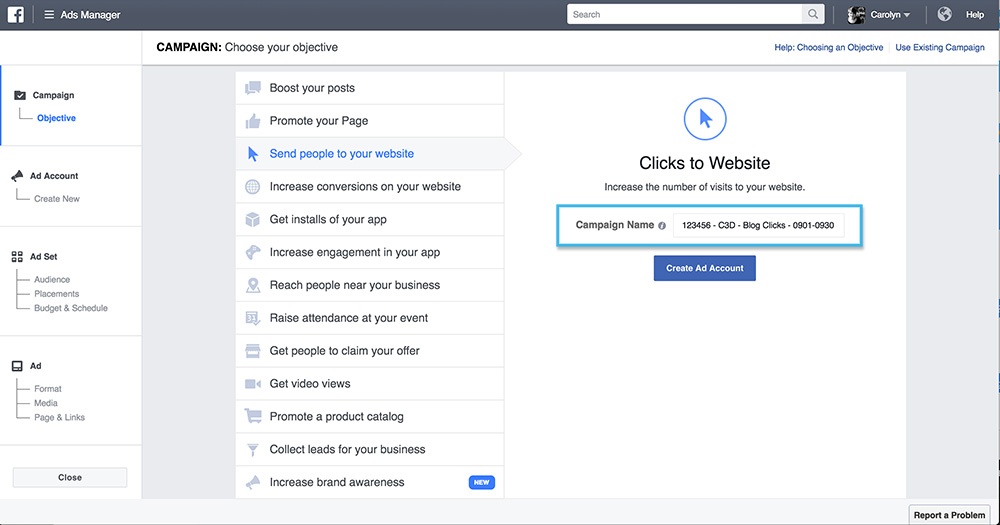
2. Create You Ad Account
After you name your campaign, click on the “Create Ad Account.” In the next step, Facebook is going to walk you through the necessary settings for your account.
With Facebook, you do have the option of creating multiple ad accounts for those managing advertising for multiple businesses.
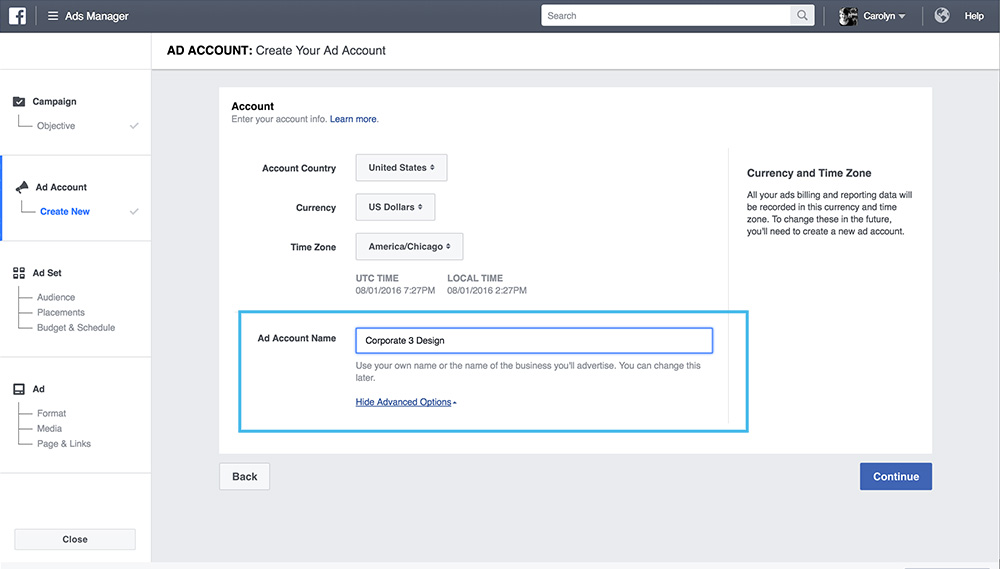
3. Define Your Ad Set
Now this is where things get interesting. In this step you are going to define the parameters of your audience.
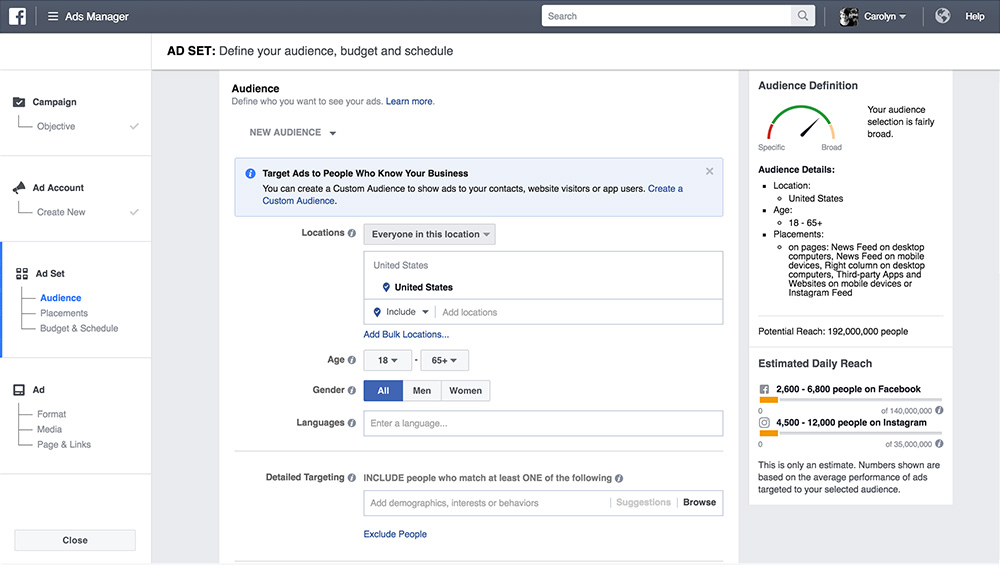
Location
First define your location. You have 4 options for targeting within your location – “Everyone in this location” “People who live in this location” “People recently in this location” or “People traveling in this location.”
I’m going to go with the default “Everyone in this location.”
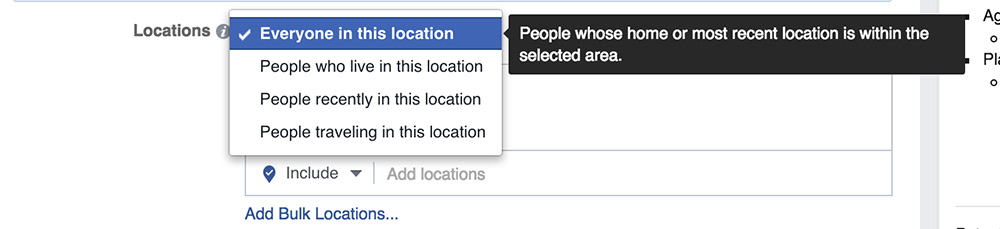
Then you’re going to set the areas where you want people to see your ad. As the default, it is targeting all of the United States, but you can target other countries or all the way down to zip codes.
For our ad, I’m going to set it to Omaha. It automatically sets a 25mile radius around the location. You can set that radius anywhere between 10 and 50 miles..
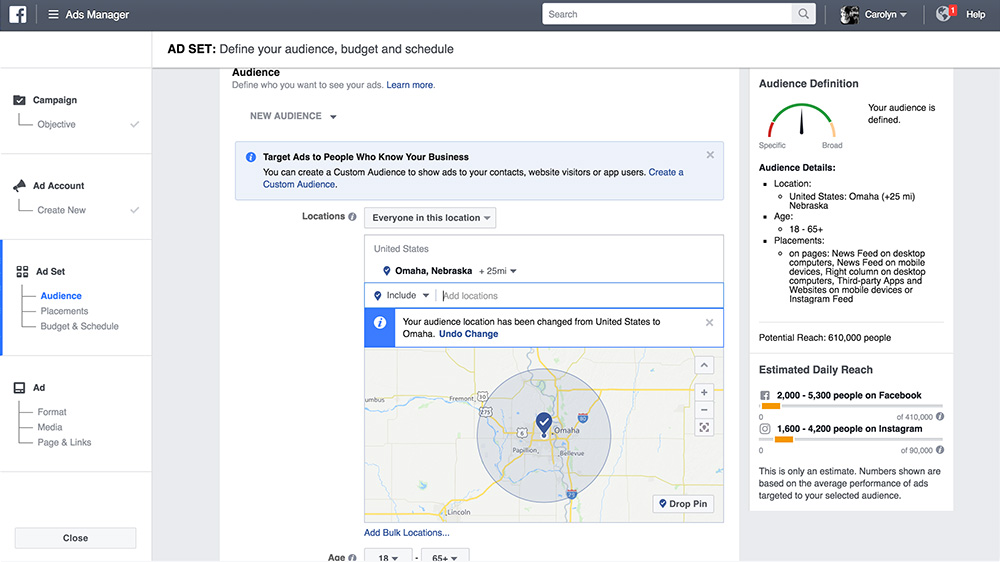
Age & Gender
Adjust the ages and gender that you’re targeting based on what your business and objectives are.
Because I’m treating this as a general awareness ad, I’ll leave the ages and genders as they are to reach a wide audience who could learn from us and our services.
Languages
Leave this blank unless you’re targeting a different language than the one predominantly used in the location you are trying to reach.
Our ad isn’t targeting a different language, so I’m going to leave this blank.
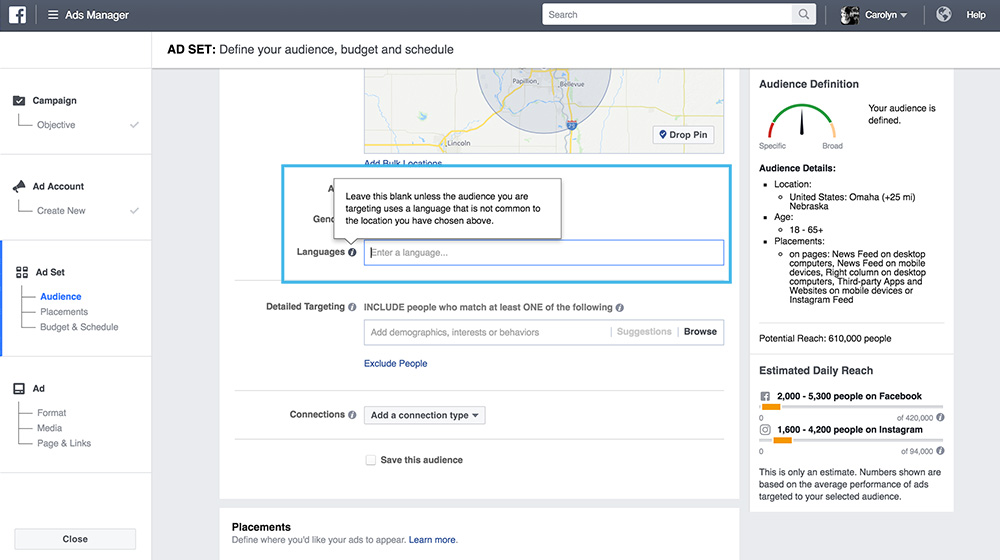
Detailed Targeting
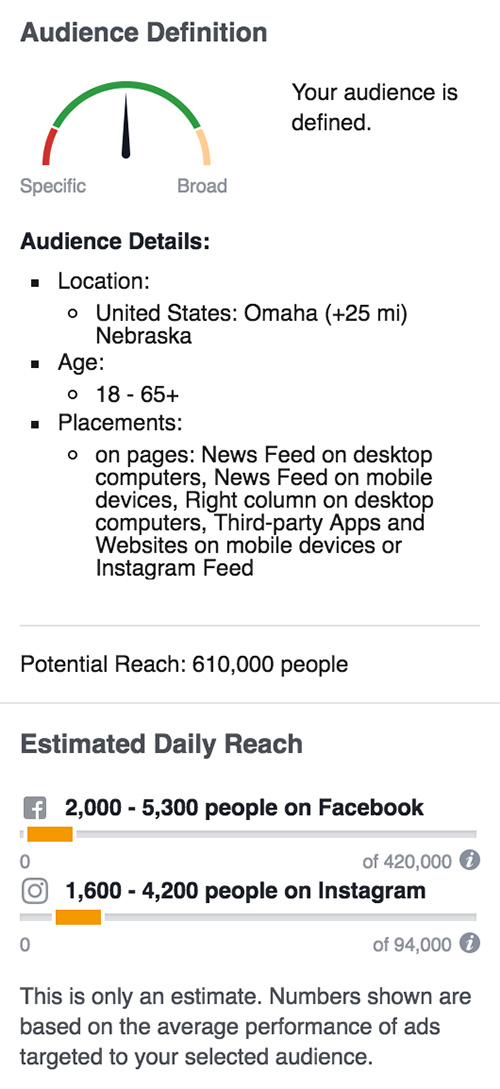 If you leave “detailed targeting” blank, your ad will be shown to everyone using Facebook in the location that you’ve selected. You can see the potential reach of 610,000 in the column to the right.
If you leave “detailed targeting” blank, your ad will be shown to everyone using Facebook in the location that you’ve selected. You can see the potential reach of 610,000 in the column to the right.
With detailed targeting, you are going to narrow your reach and audience. This is where all of the information that Facebook has gathered comes in handy. This is going to target your audience so that if done effectively, your ad will resonate with the viewers and increase the likelihood that your ad is clicked on.
For the C3D ad, I identified a few marketing and design interests to narrow our reach from 610,000 down to 91,000. I could narrow it more, but this is good number place to start tests. If I’m not getting the click through rate I’d like, I will go back and make adjustments.
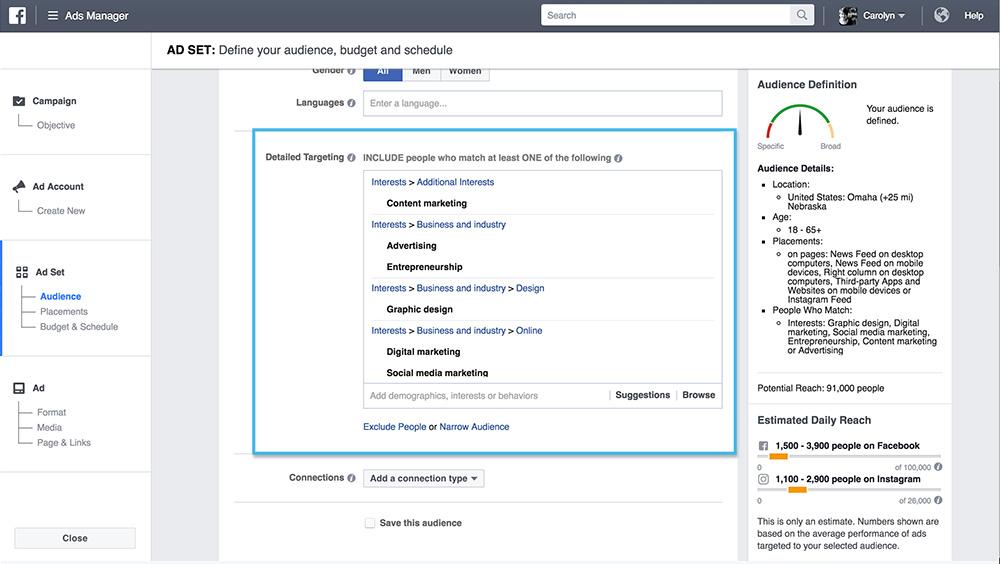
Connections
To target your audience even further, add a connection type. You could target people who specifically like your page or you could exclude those people who like your page because you already have them as part of your audience.
For the C3D ad, I’m not going to add a connection type. I want to include our Facebook Page audience to further increase our top of my mind reach.
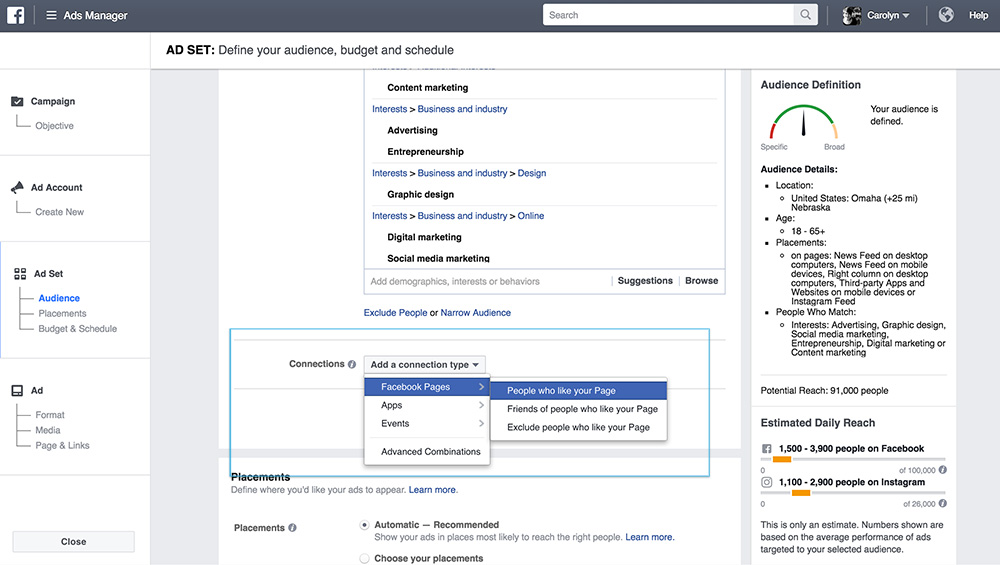
Placements
This is the area where you indicate where you’d like your ad to be shown. Facebook has 5 areas where your ad could show up: Mobile News Feed, Instagram, Audience Network which are mobile apps and websites that are part of the Facebook approved network (Facebook offers an option to keep your ad from showing up in certain networks), Desktop News Feed, and the Desktop Right Column.
Facebook recommends the “Automatic” setting which would allow Facebook to show your ads in the locations that makes the most sense based on the criteria that you indicated in the “Detailed Targeting”.
For the C3D ad, I know that I would like to treat an Instagram ad differently than a Facebook ad, so I have unselected Instagram.
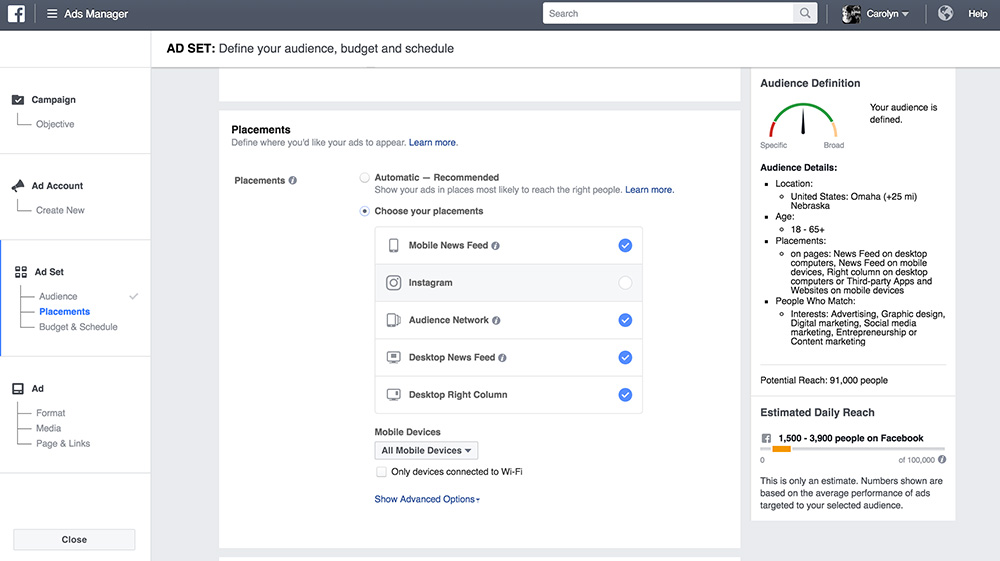
Budget & Schedule
In this section you will set your budget and the timeline for when your ad will run.
The budget can be set for a daily spend or a lifetime (based on the schedule you set) spend. As you adjust the budget, you will notice your Estimated Daily Reach in the right hand column change. Your budget will affect how many people see your ad. This is important to realize as you’re working to achieve your ad goals.
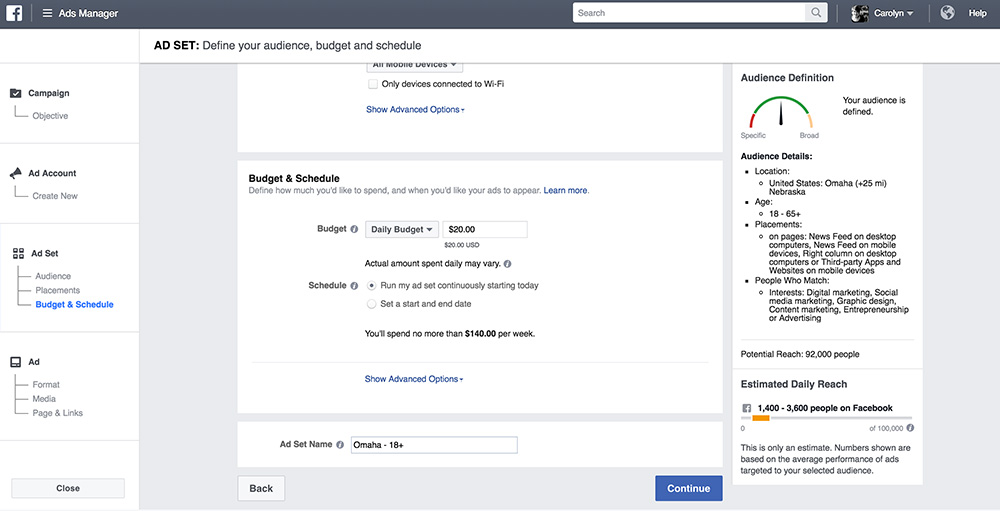
Advanced options for Budget & Schedule are available below. These are very similar options to what you might adjust for Google’s Pay Per Click. I rarely have a need to adjust these options.
For the C3D ad, we have a budget of $200 to spend over the course of 1 month. So I’m setting the lifetime budget for $200, and it will run from September 1 – September 30th.
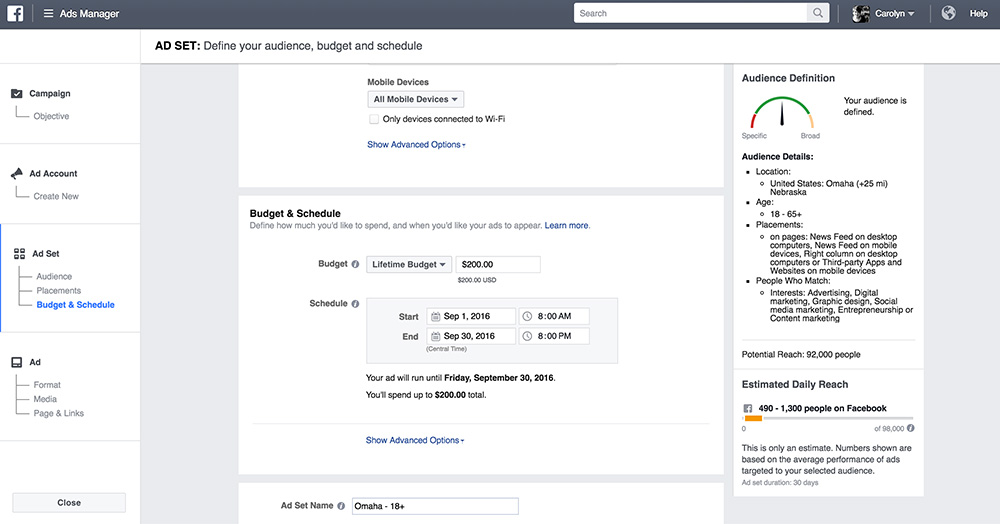
Our potential reach is 92,000 people and with our lifetime budget of $200, we have an estimated daily reach of 490-1,300 people in the Omaha area. I could increase the budget to increase our reach or I could make demographic adjustments to lower our potential reach. But for now, I’m going to leave the example as it is, and test it for a few days. If in the first few days, I’m not achieving the results I’m looking for, I will go back and make adjustments.
You can name this ad set before going on to the next step. You will see this name when you’re looking at your analytics. I try to give it a name to help me remember the variables of the audience I set.
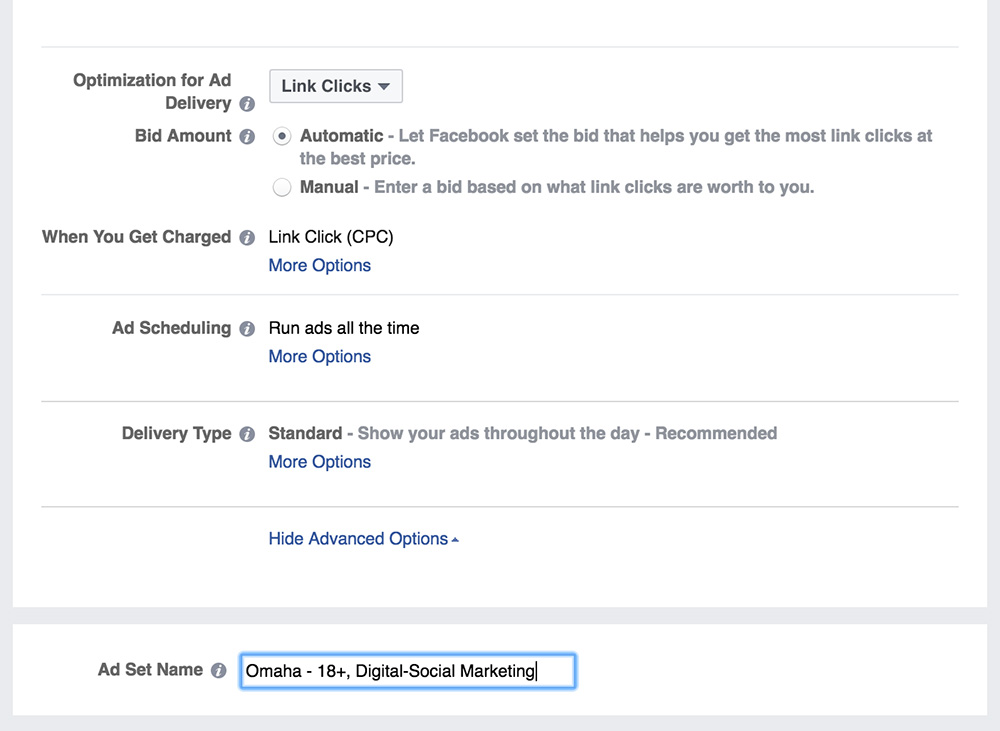
4. Create Your Ad
Now to the step you’ve all been waiting for – it’s time to create your ad. You have a few options; you could use an existing post as your ad, or like I will show you, start anew.
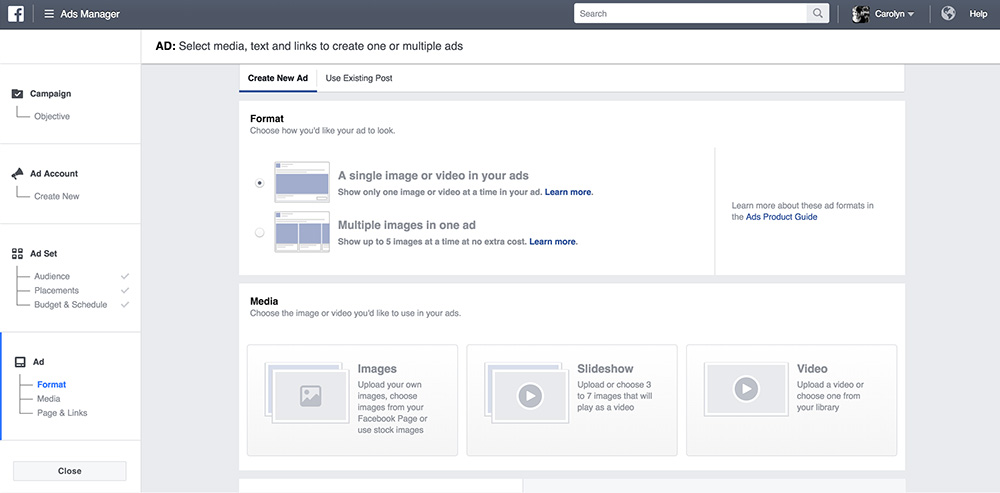
If you’re creating a new ad, you also have a couple options. The most used option is the “A Single Image or Video in Your Ads,” but there is also an option for “Multiple Images in One Ad.” This option only seems to make sense if you have multiple products that you’re advertising as seen in this example.
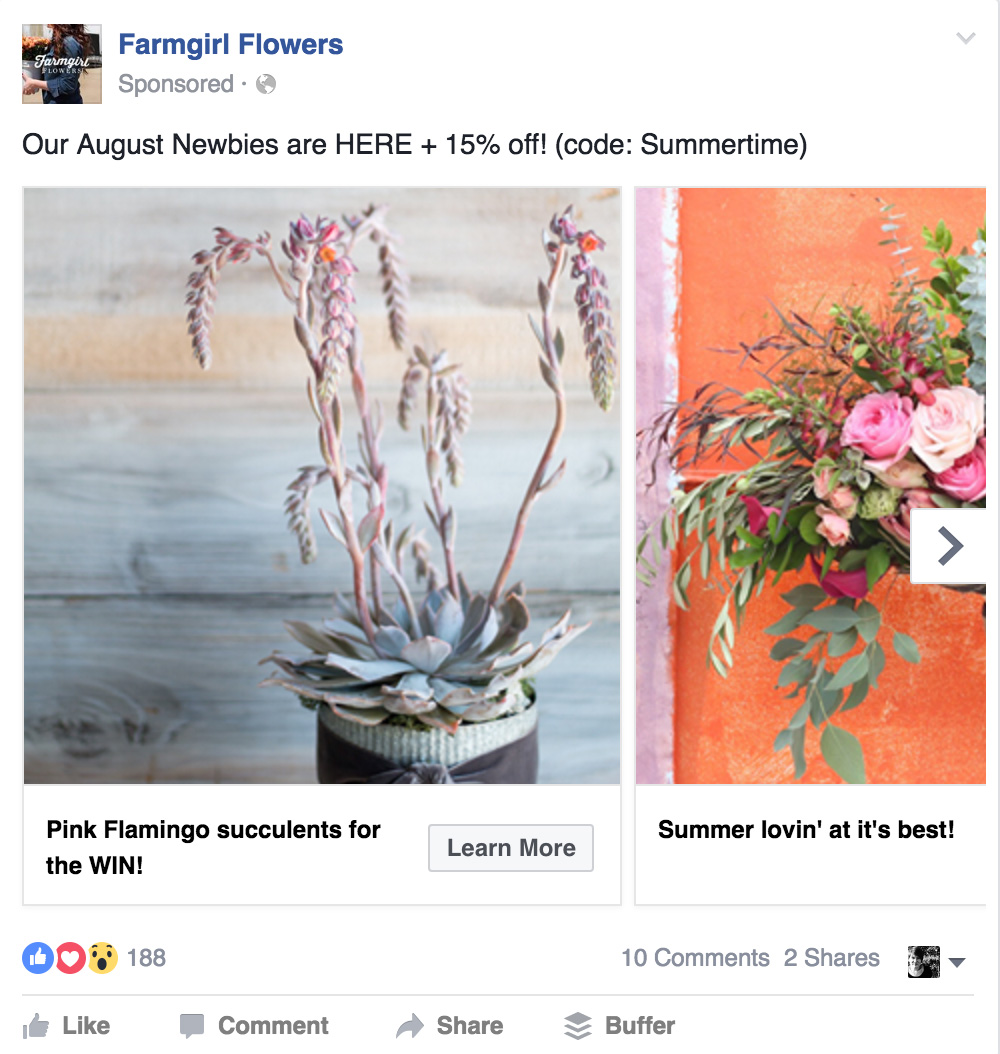
I’m going to focus on the one image option. The image needs to be high quality and well designed. Facebook has strict guidelines about what your image can and can not contain, so be sure to follow them to eliminate the headaches of making adjustments and trying to get it through the Facebook approval process.
Your image needs to be 1200×628 or a variation of the 1.91:1 aspect ratio. Facebook only allows 20% text or graphics over your images. This is an effort to keep the Facebook newsfeed from looking like a spammy mess. Think of the awful junk mail that’s delivered to your home. Avoid that and instead think of creating a high quality ad that you may find in Vogue or Wired.
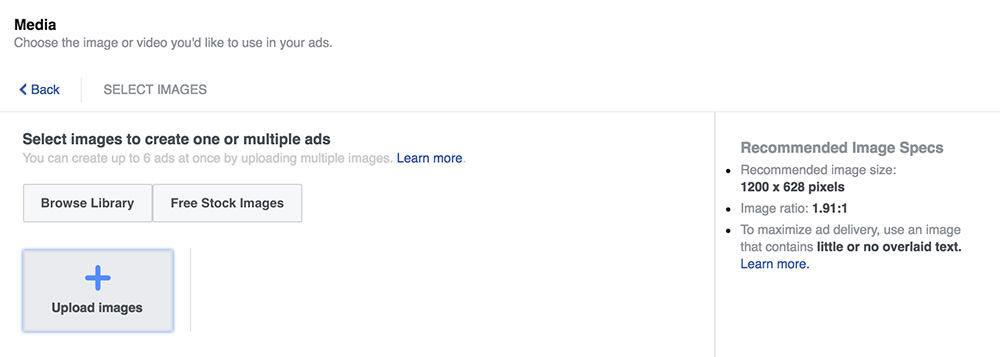
You could include your logo in the image, but as your Facebook page will be displayed along with your ad and more than likely your logo is part of your profile image, this would be a redundant use of space on the highly valuable ad real estate. The best option all the way around is to pick an image that represents the goal you’re trying achieve and leave off all copy and logos. You’ll have plenty of room to describe the offer in the copy area.
If your company has an individual that is well known to your organization, use their photo in a way that makes sense as part of the ad. Facebook is naturally a medium where people engage with other people. By using a real human being associated with your organization, you are making your organization more human and people are more likely to engage with your content. I’ve noticed this with our client Methodist, because the audience on Facebook knows their doctors and is likely to interact with the image of their doctor.
I need to do a photoshoot with our staff to get more of those types of photos, but for now, I’m going to use an image that we run on our homepage to develop brand recognition, plus the items in the photo are a pretty good representation of who we are and what goes on in our office.
Create and edit your image, or have a studio like ours help you with this process. Now upload your image. You can upload more than one to test different images and to see which ones will deliver the right results. For now, I’m just going to use the one.
Choose the Facebook page your ad will be associated with. Corporate Three Design for me.
Add the url where you want your ad to be sent. Now for the copy.

Facebook used to have character count limits for the ads, but have recently removed them. This is good and bad. Good because we have more room to work with, and bad because we have more room to work with. It’s still a good idea to keep your copy brief as you only have a few seconds before the viewers keep scrolling through their News Feeds.
Once your copy is in place, take a look at the previews of what your ad will look like in the different advertising locations. You may want to make copy adjustments based on how the copy is displayed in the different locations.
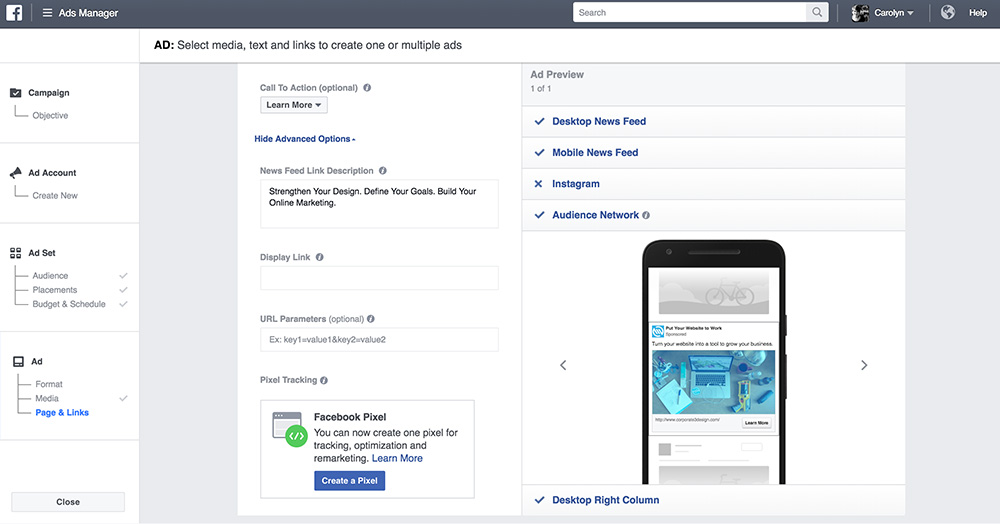
If you’d like to track your ads more effectively on your website, install a Facebook pixel.
Once you’re happy with your ad and copy, all you need to do is “Place Your Order.” Facebook will review your ad and either approve it or reject it. The biggest reason that your ad would be rejected is because of copy issues with the image. We can help if this is the case!
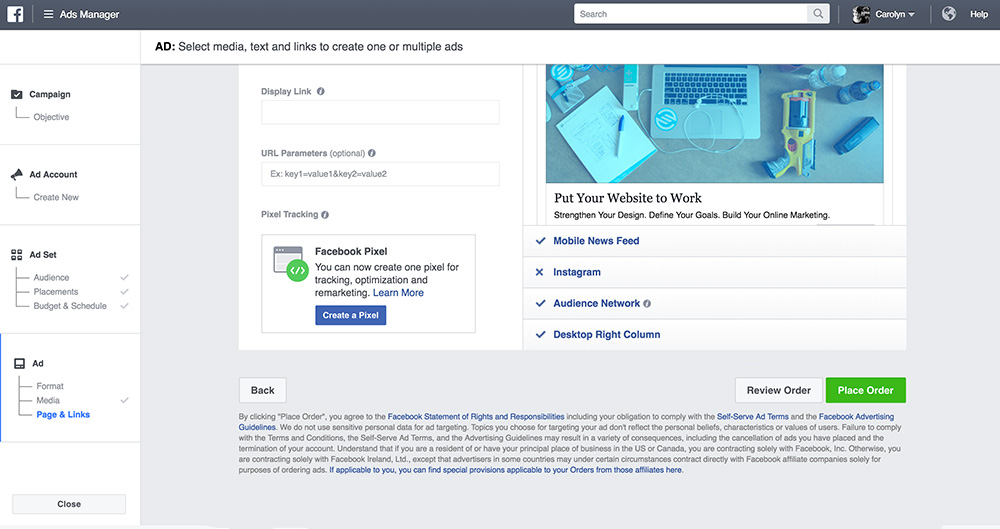
Once your ad begins running, use Facebook Ad Manager to track the stats of your ads. The tracking platform is very powerful and will provide lots of information. If your ad isn’t performing the way you’d like, don’t be afraid to make changes. Making changes with Facebook’s ad platform is easy and provides lots of opportunities to test to see who your audience is and what they care about.
Looking for new ways to connect with your audience online? Improve your brand’s reach on social media to increase site traffic and grow your business!

