Believe it or not, there are companies that pay entire teams of social media specialists to answer these questions.
However, seeking the answers to these questions doesn’t have to cost you a lot of time and money, or require a team of experienced specialists. Once you’ve identified your target audience, the analytics data from Facebook’s Page Insights can offer the guidance you need to manage your business page effectively.
Understanding the Potential of Facebook Page Insights
Facebook recommends using Page Insights to get a better idea of how and when people are interacting with your content. By offering Page Insights, Facebook allows users to:
- View metrics about your Page’s performance
- Learn which posts have the most engagement
- See data about when your audience is on Facebook
Assessing this data will reveal actions that you and your team can take to create more impactful content and make the most of your time on social media.
Getting Started with Facebook Page Insights
Page Insights can only be accessed by you and other page managers once 30 people have liked the page.
Pro Tip: Be sure to share your page from your personal Facebook profile and ask your audience of close friends and family members for the likes needed to get started. If you are still short of 30 likes, check out our post on creating engaging content on Facebook for some awesome ideas that will be sure to convert.
Accessing Your Facebook Page Insights
Page Insights can be accessed directly from your business’ Facebook Page, not at a separate URL like Twitter’s analytics dashboard.
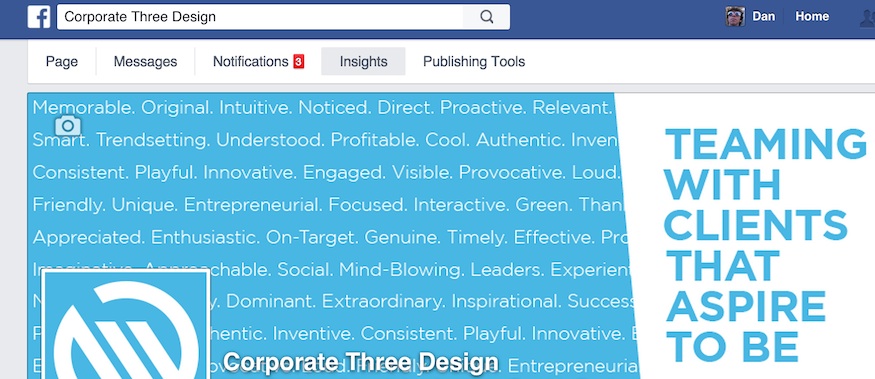
Just look for the section labeled “Insights” in the navigation bar located in the top left corner of your business page.
Navigating Your Facebook Page Insights
The Page Insights console is divided into seven different sections, or tabs.

- Overview: Provides a short glimpse into the past by showing your five most recent posts, “Pages You Watch” (more on this later), as well as likes/reach/engagement line graphs limited to your last week.
- Likes: Provides an in-depth look at your pages “likes” over time. Use the calendar feature in the top right corner to analyze a specific time period. Compare performance over time with filtering options for paid/organic likes and even unlikes. Additionally, you can examine where the page likes occurred across Facebook.
- Reach: Provides an in-depth look at your page’s reach (the number of people your post was served to). You can use the calendar feature in the top right corner to analyze a specific time period. Also compare performance over time with filtering options for paid/organic reach and even hides/spam.
- Visits: Provides an in-depth look at how and when people are simply viewing your page. You can also use the calendar feature in the top right corner to analyze a specific time period. External referral data shows where visitors are coming from outside of Facebook.
- Posts: Provides an in-depth look at all of your wall posts over time. Breaks down posts by type and also highlights the top posts by “Pages You Watch.” This tab also reveals when your fans are online the most, allowing you to quickly and easily identify the best times to engage your audience.
- Videos: Provides an in-depth look at your video content’s success. Use the calendar feature in the top right corner to analyze a specific time period. On Facebook, video “views” are counted after a user has engaged the video for at least 3 seconds. Think that’s too short? So do we. Luckily, Facebook also provides the number of 30-second views for your videos here as well.
- People: Provides an in-depth look at your fans’ demographics information. This includes data describing your followers’ sex, country, city, language, age group.
Becoming Fluent in the Language of Facebook
While you may recognize some of these terms if you have experience using Twitter’s analytics dashboard, be sure to familiarize yourself with them as they are defined in the Facebook environment. You can find the full list of official Facebook Page Insights terms and definitions here, but these are the terms you can expect to see most frequently:
- Engagement: People Engaged is the number of unique people who have clicked, liked, commented on or shared your posts during the last 7 days. Likes, Comments, Shares and Post Clicks show the totals for these actions during the last 7 days.
- Page Likes: Total Pages Likes is number of unique people who like your Page. New Page Likes shows the number of new likes your Page received during the last 7 days, compared with the previous 7-day period.
- Impressions are the number of times a post from your Page is displayed, whether the post is clicked or not. Remember, people may see multiple impressions of the same post. For example, someone might see a Page update in News Feed once, and then a second time if their friend shares it.
- Reach is the number of people who received impressions of a Page post. Reach might be less than impressions since one person can see multiple impressions.
- Organic reach is the total number of unique people who were shown your post through unpaid distribution. Paid reach is the total number of unique people who were shown your post as a result of ads.
- Post reach is the number of people who have seen your post. Your post counts as reaching someone when it’s shown in News Feed. Figures are for the first 28 days after a post was created and include people viewing your post on desktop and mobile.
- Total Reach is the number of unique people who have seen any content associated with your Page, including ads, during the last 7 days.
Keeping a Close Eye on Your Competition
Ever wonder how the activity and engagement on your business page stacks up against that of your local competitors? Scroll down to the bottom section in your Insights’ Overview and you’ll see a section labeled “Pages to Watch.”
Facebook understands the value of being able to monitor pages other than your own. The “Pages to Watch” feature has no real guidelines or restrictions. Simply choose pages that you find interesting, relevant, or successful and their weekly metrics will be available for your inspection.
Not sure which pages to add? Ask yourself these questions to get a better understanding of which pages will be worth monitoring.
- Who is your biggest competitor?
- Who is your biggest local competitor?
- What types of posts or content perform well for your competition?
- What times of day do you see the most engagement with your competition’s content?
Monitoring your competition, especially local competition, is essential to your ability to reach and engage an audience.
Using Your Facebook Page Insights to Take Action
Your Page Insights data allows you to put yourself in the shoes of your followers and make reasonable inferences about actions you can take to improve engagement. For example:
- Provide more gender neutral content to widen your audience diversity
- Choose to post when the greatest number of your followers are typically online
- Provide more post types that receive higher engagement
- Pursue your competition by matching their output of video/visual content
- Weigh in with commentary on news headlines that are local to your followers
This is just a glimpse into a few of the many actions that you can take based on your unique metrics. Interpreting this data into an executable action is a skill that will require practice and persistence.
Exporting Your Facebook Page Insights into Shareable Data
If you ever want to extract your data for use offline to perform some more advanced analytics reporting, Facebook offers the ability to export your Insights data into a CSV file that is compatible with programs like Excel and Apple Numbers.
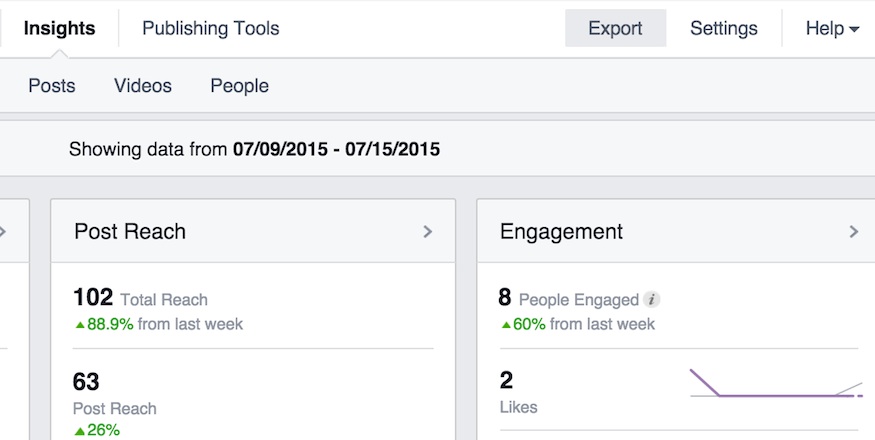
Once you’ve navigated to the Insights section, locate the “Export” link in the top-right corner of your navigation bar.
Analytics Can Provide Answers
Using Facebook Page Insights data, you can effectively evaluate your performance on social media and determine which aspects of your social presence still need improvement. Considering how quick and inexpensive content distribution on social media can be at scale, we recommend choosing two or even three major platforms to master for your business.
Need to get your business started on social media? Check out some of our other related posts:

